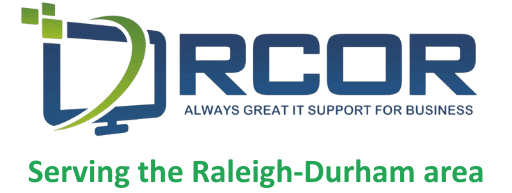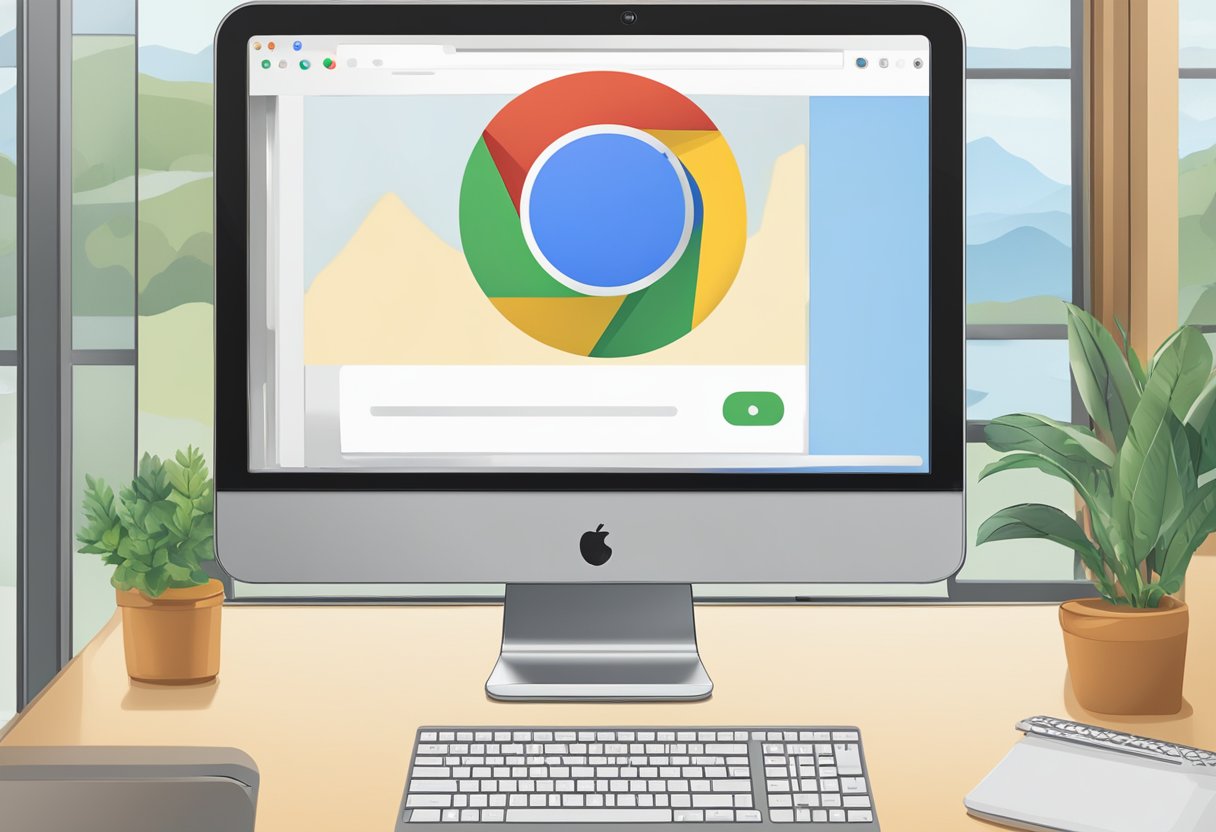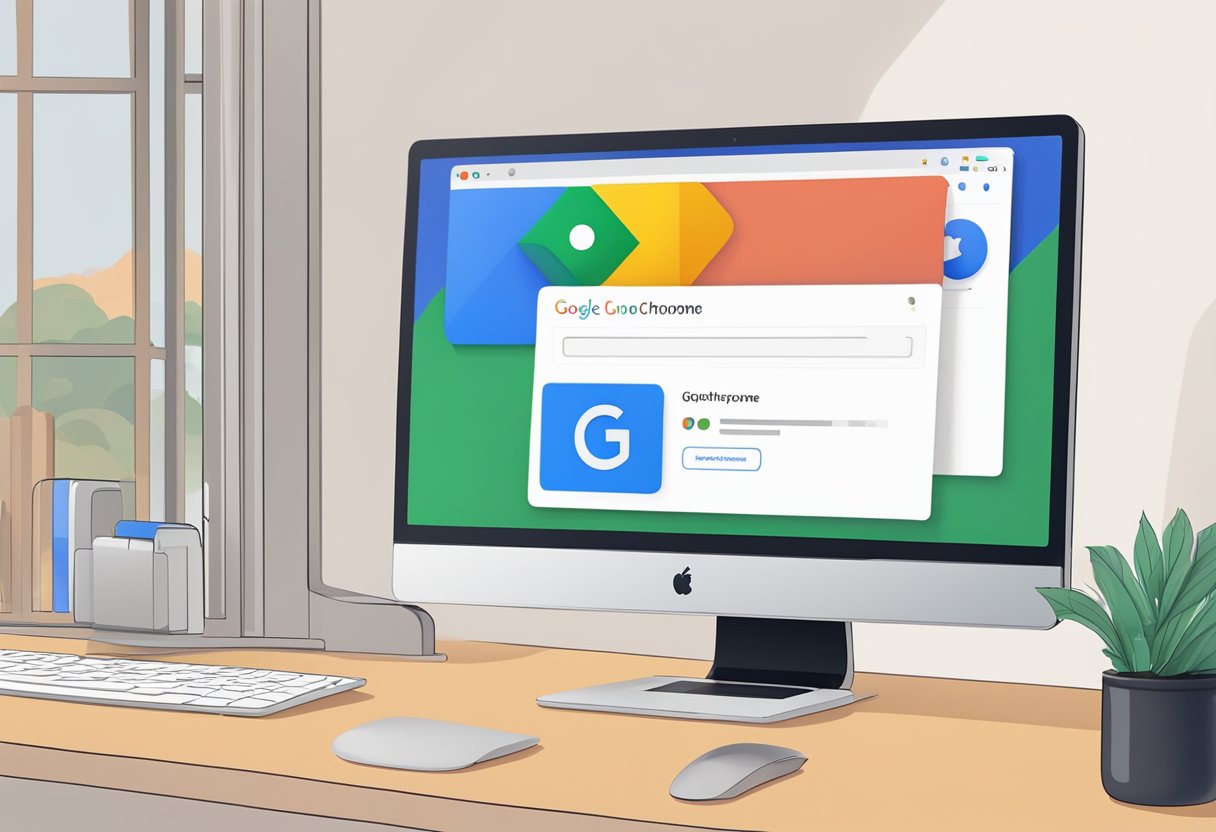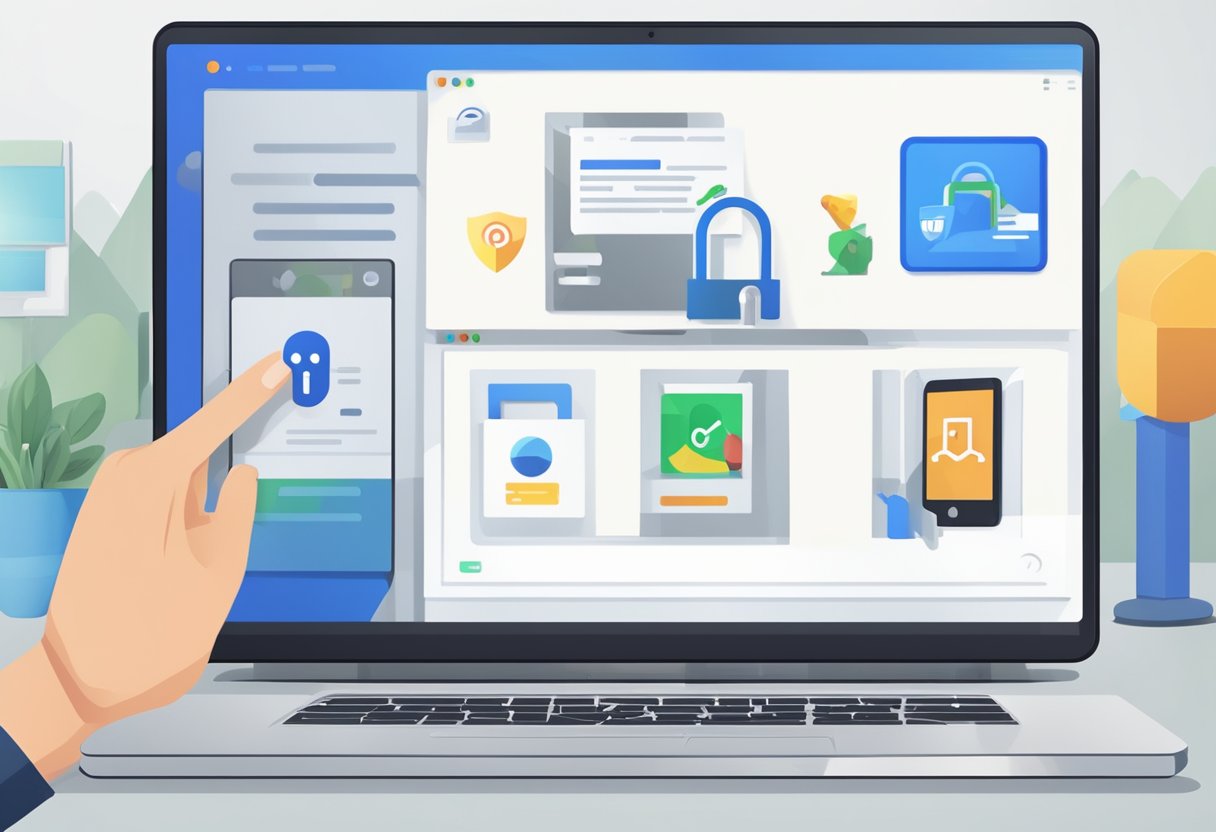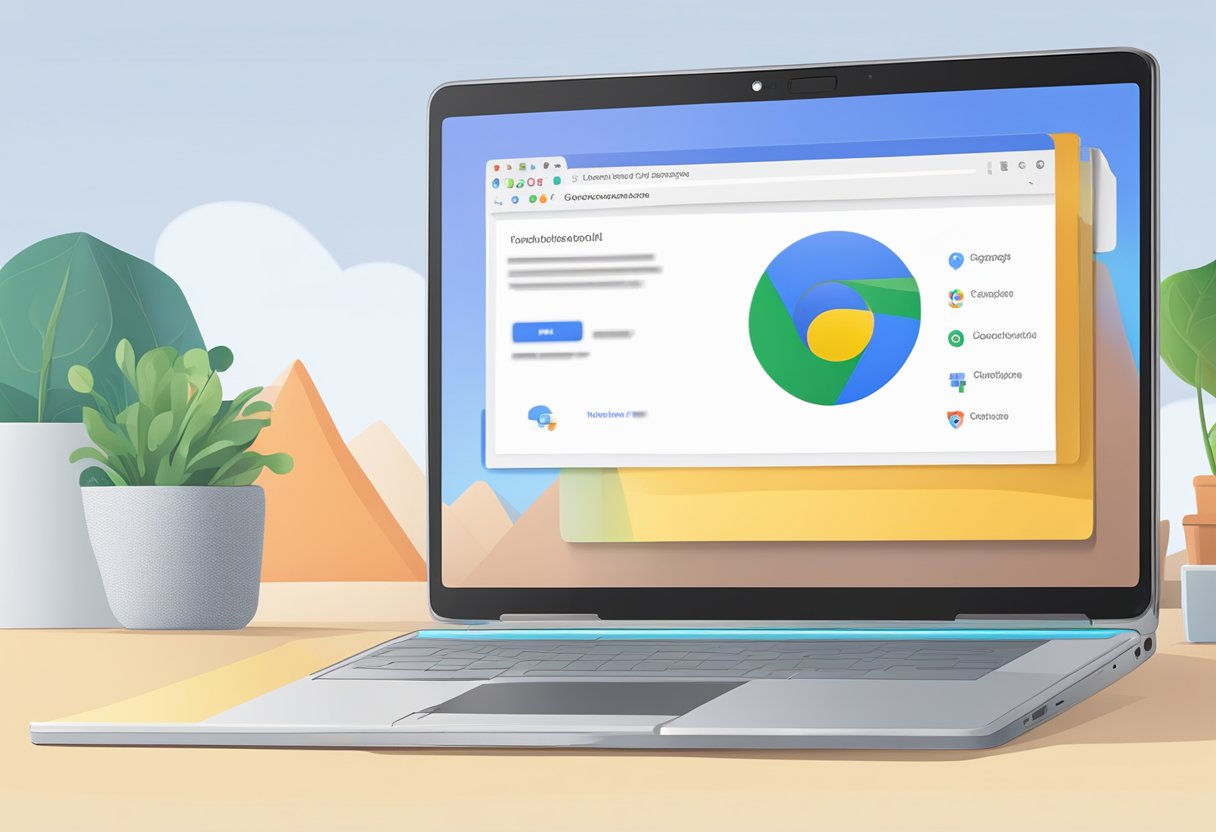Windows says HELLO! louder than ever. Windows Hello integration is here to improve the way you authenticate with Google Chrome, which is probably the browser you used to get to this blog.
Windows Hello will now be the default option for logging into Google Chrome, which is a significant change in the digital authentication landscape.
Will it be more convenient? Yes. Will it be more secure? Oh, yes. Stay tuned for more on this.
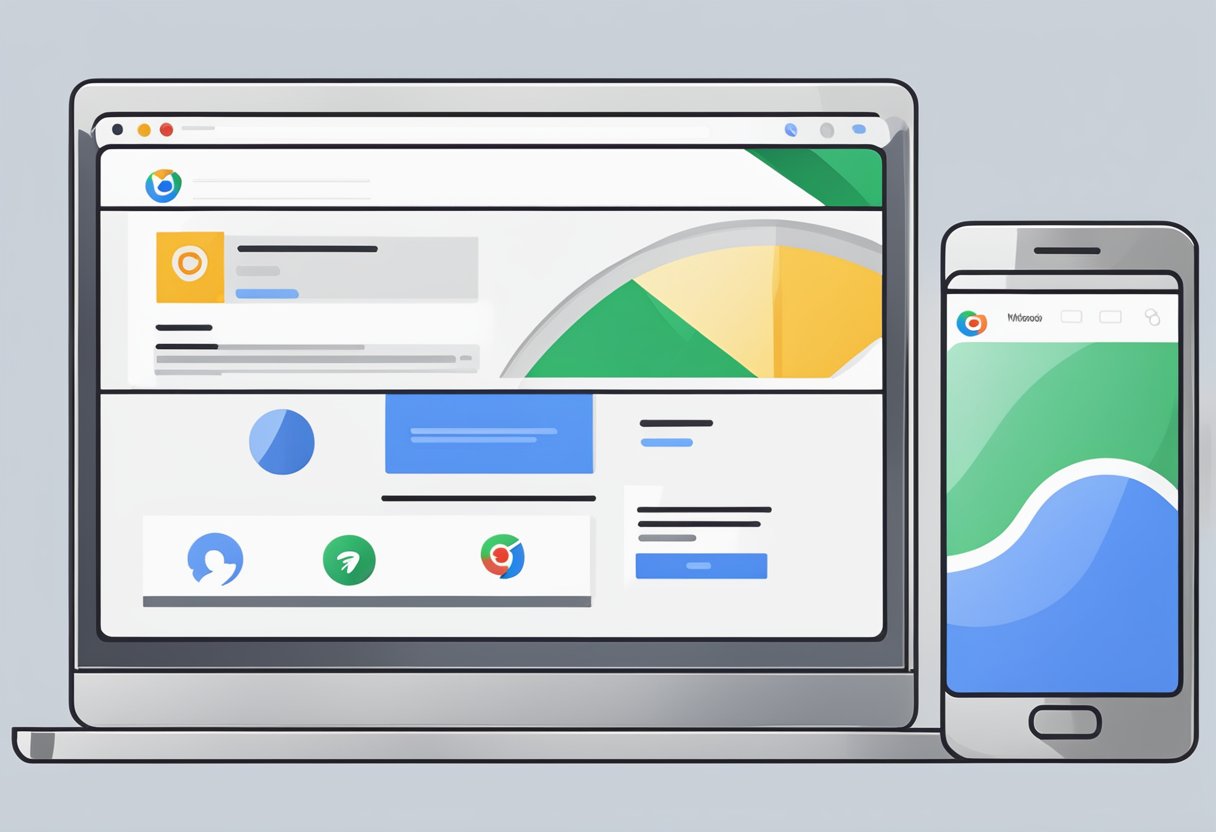
We always say that as technology grows, so do cyber threats. Phishing attacks and data breaches are becoming increasingly sophisticated, and traditional authentication is no longer able to keep up.
Windows Hello offers a much more secure alternative by using biometric verification, whether facial or fingerprint, which provides a unique security method for each user.
The user experience should always be a priority, and security is an extremely important part of this. This authentication method greatly simplifies the login process and reduces the burden of remembering those convoluted passwords that take up as much space as a dinosaur’s genetic material to be “more secure.”
Key Takeaways
- Windows Hello may become the default login method for Google Chrome.
- The integration highlights a shift towards stronger, biometric-based security measures.
- The change aims to improve user experience by simplifying the authentication process.
Understanding Windows Hello Integration
I think we’ve talked too much, but do you know what Windows Hello is? It’s Microsoft’s biometric authentication system in Windows 10 and later versions, offering users everything we’ve mentioned so far: a personalized and secure experience.
Definition and Functionality
In basic terms, Windows Hello allows users to access their devices through biometric authentication, i.e., using their face or fingerprint. It is based on unique biological characteristics, making it a much more secure system for verifying user identity.
Functionality Includes:
- Facial Recognition: Utilizes infrared camera technology to scan and recognize a user’s facial features.
- Fingerprint Scan: Requires a fingerprint reader to verify a user’s identity based on their unique fingerprint patterns.
Advantages Over Passwords
The use of Windows Hello presents several benefits when compared to traditional password authentication:
- Increased Security: Biometric data is more difficult to replicate or steal than a traditional password.
- Speed: Accessing a device is quicker with a glance or touch than by typing a password.
- Convenience: Users need not remember and periodically change passwords.
These advantages make biometric authentication more efficient and safer for everyday use.
Biometric Authentication Types
Windows Hello uses two main forms of biometric authentication:
- Facial Recognition: This method uses the user’s face as the authentication token. It leverages cameras equipped with infrared technology, making it functional even in low light conditions.
- Fingerprint Scan: This method requires physical contact with a fingerprint reader to capture the unique patterns of a user’s fingerprint.
Which is better? It really doesn’t matter. It’s up to each user and how comfortable they feel with their authentication methods.
Google Chrome’s Authentication Evolution
So, what happened to passwords? Well, Google Chrome relied on them for a long time, but now Windows Hello marks the beginning of a new method and a new experience for everyone.
Current Authentication Methods
Currently, we can log into our Google Chrome account using traditional methods, such as passwords, 2FA with SMS codes, or authentication apps. Either way, we have to remember something or go to another app or device. But hey, that’s the norm, right?
Windows Hello Integration
Now, Windows Hello is here to change everything and transform the login process into something as simple as looking ahead. But it doesn’t stop there. It can also be used to log in to websites, eliminating the need for passwords and, of course, greatly improving security.
- Biometric Authentication: Quick and secure access through face or fingerprint recognition.
- PIN: A backup option, which provides an alternative to biometric methods without reverting to passwords.
The biometric alternative was born out of the need to combat cyber threats, and with this compatibility with Windows Hello, Google shows that it cares about us and is aware that we need more and better ways to protect ourselves—and our data—as well as easier and faster ways to access our accounts.
Enhancing Security With Windows Hello
What exactly is happening here? Basically, this integration between Windows Hello and Google Chrome is leveraging advanced security technology to provide a better service to its users. After all, greater security also translates into a better experience.
Password Protection Enhancement
Long passwords are a headache for many people. Sometimes it’s because they don’t use password managers and find them hard to remember. Similarly, Windows Hello does its bit by introducing PIN-based authentication. This PIN is local to the device, making it resistant to cybercriminals who often take advantage of remote password interception. It is an additional layer of security, is short (4 digits) and easy to remember, and reduces our dependence on long passwords.
Biometric Versus Traditional Security
The fact that you only have to look ahead to gain access to your accounts already gives biometric methods the upper hand. In fact, biometric methods, based on unique biological characteristics of each individual, provide much more security by preventing unauthorized access. Traditional methods are still in use, but the Windows Hello initiative has made the task more difficult for cybercriminals and, as a bonus, has streamlined user logins.
User Experience and Accessibility
As mentioned earlier, Windows Hello is here to optimize the user experience by eliminating login wait times, but that’s not all. This advancement promises to significantly improve user interaction with Google Chrome on other platforms, such as Mac, Linux, Android, and iPhone. Great, right?
Simplifying Login Process
Look ahead or place your fingerprint—you choose your favorite. The great thing about this is that you no longer need to remember passwords or use password managers, at least not to access your Chrome profile.
- On Windows: Utilizes native biometric scanners.
- On Mac and Linux: Requires compatible external hardware.
- On Android and iPhone: May use integrated biometric sensors.
Accessibility Across Platforms
It has Windows in its name, but it is not limited to that OS. The implementation of Windows Hello is expected to extend to several platforms, which could increase Chrome’s accessibility. Each platform offers different challenges and opportunities:
- Windows: Full integration with a cohesive experience due to the operating system’s inherent support for Windows Hello.
- Mac and Linux: Users may need additional hardware, but efforts are taken to ensure compatibility for a unified Chrome experience.
- Android and iPhone: These mobile platforms have their own biometric systems which can potentially sync with Chrome’s authentication process.
Google has you in mind, regardless of which operating system you use. The idea is that all or most users will benefit from this significant security improvement.
Managing Browser Settings
To enjoy this functionality, you must set up Windows Hello as the primary authentication method and manage saved credentials through the built-in password manager.
Enabling Windows Hello in Chrome
Here’s what you need to do to sign in to Google Chrome with Windows Hello:
- Open Google Chrome and navigate to Settings.
- Click on Privacy and security, then select Security.
- Look for the Use Windows Hello for payment methods and password prompt feature.
- Use the toggle switch to enable Windows Hello.
By activating this feature, users take advantage of secure, biometric authentication methods like facial recognition or fingerprint.
Managing Saved Passwords and Autofill
The Chrome browser’s Password Manager allows users to access and oversee their saved passwords and autofill data conveniently:
- Viewing Saved Passwords:
- Go to Settings and choose Autofill.
- Click on Passwords to reveal a list of stored credentials.
- Here, users can view each saved password, represented by its corresponding website.
- Adding or Removing Passwords:
- Add: Enter login details on a website, prompting Chrome to ask if the user wants to save the password.
- Remove: Click the three-dot menu beside a saved password and select Remove.
- Autofill Setup:
- Under Autofill, select Addresses and more to manage address information.
- Toggle the Autofill switch to control whether Chrome automatically fills in forms with stored data.
By taking these steps, you can greatly enhance your Google Chrome browsing experience by setting up a Windows Hello PIN and managing password autofill.
Troubleshooting Common Issues
If you encounter an error, it is likely to be one of the following two: An activation error related to Windows Hello or compatibility issues between the browser and the operating system. Here is what you can do in both cases:
Windows Hello Activation Errors
If you are having trouble activating Windows Hello, just follow these steps:
- Check for Updates:
- Navigate to Settings > Update & Security > Windows Update.
- Click on Check for updates and install any pending ones for Windows 10 or Windows 11.
- Inspect Windows Hello Settings:
- Go to Settings > Accounts > Sign-in options.
- Ensure Windows Hello is set up correctly and the options are not greyed out.
- Run the Troubleshooter:
- In Settings, search for Troubleshoot, and select Troubleshoot settings.
- Under Find and fix other problems, select Windows Hello and then Run the troubleshooter.
If the problem persists, try restarting the system, but remember to back up your data to avoid data loss.
Browser and Computer Compatibility
To enjoy the full benefits of Windows Hello, you must first ensure that it is 100% compatible with both your browser and your device:
- Update Google Chrome:
- Launch Google Chrome.
- Click on the three dots in the upper-right corner and go to Help > About Google Chrome to check for browser updates.
- System Requirements Check:
- Windows Hello requires a compatible camera for facial recognition or a compatible reader for fingerprint identification.
- Verify that the device meets the necessary hardware requirements for Windows 10 or Windows 11.
If the inconsistencies persist after this, it is best to contact your device manufacturer’s support service for more information about the drivers and firmware updates needed to resolve the issue. If you believe this is a bug, you can notify the Google Chrome support team through the browser’s feedback option.
Impact on Market and Industry
The trend is for technology to evolve and, as a result, threats to increase, so security must also increase. Windows knows this and has come to say Hello! to users with its new authentication methods.
Competitive Edge Against Other Browsers
Microsoft Edge already uses Windows Hello, and the fact that another popular browser (Google Chrome) is following suit means that others will have to tighten their shoelaces to keep up with the competition. Google Chrome will likely be the catalyst for a series of new login options within the browser industry.
Predicted Adoption By Users
The expectation is that users will gravitate toward browsers that offer greater security in their browsing experience. Google Chrome is a favorite among users, so this integration with Windows Hello is expected to be quite attractive to users, even increasing the download share of this browser among those who prioritize security over any other feature or functionality.
Trends and Predictions
Authentication has evolved, and the future looks promising with biometrics. According to security trends, dependence on passwords will decrease, and biological characteristics are on the rise as the primary method of authentication. In fact, even companies are investing in biometric systems to replace traditional security, anticipating that these methods will become increasingly robust and widely used.
- Increased Biometric Use: Biometric authentication is expected to grow with platforms like Google Chrome integrating it as a default method.
- Password Managers: Their role will evolve, potentially integrating biometric data to increase security.
- Security Advancements: Emerging technologies promise enhanced security features beyond what’s currently available.
The Role of Biometric Authentication
Biometrics are playing a crucial role in redefining the parameters of online security and convenience.
- Fingerprints and Facial Recognition: These methods are gaining popularity for their combination of ease and security.
- Integration with Browsers: Google Chrome’s consideration of Windows Hello as a default authentication method exemplifies the growing confidence in the security of biometric authentication.
- User Experience: The integration of biometrics aims to balance strong security with a seamless user experience.
- Access Management: Biometrics are becoming key in managing access control across various online services, acting as a robust security feature.
To learn more about how RCOR’s managed IT services can help you, call us today at 919-263-5570 or schedule a time to talk by clicking here.
Frequently Asked Questions
How can I enable Windows Hello as my default authentication method in Google Chrome?
To enable Windows Hello in Google Chrome, go to your Chrome settings, click on ‘Security and Privacy,’ then ‘Security,’ and choose ‘Use Windows Hello for password autofill.’ Follow the on-screen instructions to complete the setup.
What steps are required to disable the PIN requirement for accessing Google passwords with Windows Hello?
If the system prompts for a PIN when accessing passwords with Windows Hello, you can disable it by going to the Windows Settings, choosing ‘Accounts,’ followed by ‘Sign-in options,’ and toggling off ‘Require Windows Hello sign-in for Microsoft accounts.’
Can I use my fingerprint to authenticate my identity on Google Chrome with Windows Hello?
Yes, if your device has a fingerprint scanner and is compatible with Windows Hello, you can use your fingerprint to authenticate your identity on Google Chrome.
Is it possible to disable Windows Hello authentication in Google Chrome and if so, how?
To disable Windows Hello authentication in Google Chrome, go to Chrome settings, find the ‘Security and Privacy’ section, and under ‘Security,’ unselect the option for ‘Use Windows Hello for password autofill,’ then confirm the changes.
How to use biometric authentication for accessing Google services in Chrome?
For accessing Google services with biometric authentication in Chrome, ensure Windows Hello is set up on your device. Then activate the biometric login feature within your Google Account sign-in options.
What should I do if Google Chrome requests a PIN or biometric data for signing?
If Chrome requests a PIN or biometric data during signing, enter the required information as prompted. If you find out any issues or wish to adjust settings, visit the Windows Settings under ‘Accounts’ and customize your sign-in options.