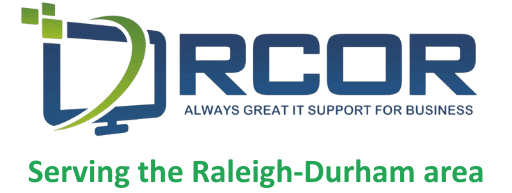Managing files in SharePoint can be difficult, particularly when you need to sharepoint revert to previous version of a document to undo changes or recover old content. Luckily, SharePoint’s version history and file restore features make it simple to revert to previous versions and keep your workflow on track.
For small business owners in Raleigh-Durham, knowing how to utilize SharePoint’s version history means you can ensure document accuracy, traceability, and continuity of operations for your business. In this guide, you will learn how to set up versioning, how to access previous versions of files, and best practices for file management.
Understanding SharePoint Version History
Version history is arguably one of the most powerful features in SharePoint for document management. It allows you to:
- Track changes made across versions
- Go back to the previous states of a document, if needed
- Improve accountability, by telling who made each change
- Preserve data integrity between collaborative teams
For a small business, utilizing the version history helps keep your processes flowing and allows your teams to have access to the right information at the right time.
Setting Up Version History in SharePoint
Before you can start taking advantage of all SharePoint has to offer with version history, it must be properly set up:
- Enable versioning – Find the document library or list settings for your SharePoint site and enable version history.
- Decide how many versions – Choose how many versions you will keep. Don’t forget to optimize your storage options, but do not forget you may want to keep some important changes!
- Set Major and Minor Versions – Major versions are for larger changes and minor versions are typically for day-to-day edits.
If you set it up right, Version History can be a very useful function – it can provide proof of audits, it can help prevent loss of data, and it helps with staff collaboration.
How to Access and Restore Previous Versions
Accessing Past Versions:
Go to the document library where your file lives,
Right-click on the file, select Version History,
You will be provided with a list of available versions, including a last modified date and comments by the user.
Restoring a Previous Version
Select the version you wish to revert back to,
Select Restore to restore your previous version,
SharePoint saves the current file as another version so nothing is lost.
This process helps you fix mistakes, access older versions of content and restore documents after they have been inadvertently updated.
Steps to Revert Files in SharePoint
When you revert back to files:
- Open the version history from the document library,
- Access version details (author, date, comments),
- Select and restore your desired version,
- Confirm update – restored version now becomes your live file.
You can always trace any action back because SharePoint keeps a log of everything which increases transparency and accountability as teams will still have a written record of changes made.
Best Practices for Version Control in SharePoint
1. Balance Retention
Keep enough versions to see important changes,
On the same note, don’t keep unnecessary versions so that you limit the amount of clutter.
2. Integrate with OneDrive
Use settings that allow syncing so that you can use it across devices,
Allow offline access to files and revert files.
3. Use Comments & Context
Encourage employees to include comments where necessary with each saved update,
This promotes clarity and can trim down decision making time.
4. Apply Permissions Carefully
Only allow those who need to access version control settings so not to accidentally revert their version or authorized reverts.
By using these best practices, small businesses can improve the collaborative experience between employees and safeguard those documents that are important.
Conclusion
Successfully reverting to a previous version in SharePoint allows businesses to improve document accuracy, accountability, and efficiency. This capability not only safeguards against errors but allows teams to realize the full promise of collaboration without loss.
At RCOR, we help small business owners in Raleigh and Durham optimize their usage of SharePoint to help take advantage of version control with file recovery and collaboration. Talk to us today about your organization’s SharePoint needs, and let us customize it around your business.