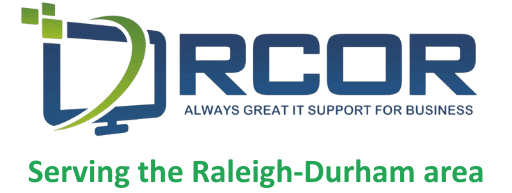The inability to resolve the password to your SA account is a huge disruption to your business, however knowing how to quickly SQL Server recover SA password will help you regain access to both your data and security.
Whether you’ve forgotten the password or you’ve inherited a system without any log-in details, this guide should enable you with some hands-on options to reset and protect your SQL Server. If the tough situations arise, we will discuss how you can protect data integrity, minimize downtime, and re-establish administrative access without concern.
Why the SA Password Matters in SQL Server
The SA (system administrator) account is the most powerful login type in SQL Server. It has unlimited access to all configurations, security, and database actions. Losing control of this password, means you have lost control of your SQL environment – and to add to that, if it is in the wrong hands, you have lost control of your data too!
Having a secure and unique SA password is important, but when access has been lost action must be taken. If you want to both regain access and ensure business continuity for sensitive data, knowing how to recover and reset the SA password is very important.
How to Recover SQL Server SA Password
There are multiple ways to recover SQL Server access if the SA password has been lost. Each option will depend on your system configuration and what level of administrative access you currently have.
1. Starting SQL Server in Single User Mode
Single User Mode allows only one connection to the SQL instance, providing administrators a level of security to reset the password.
- Stop the SQL Server instance.
- Open the command prompt and type (on the same line as you hit enter): sqlservr.exe -m
- Perform a connection to the instance with Windows authentication.
- Once connected, grant sysadmin rights or reset the SA password using the command: ALTER LOGIN [sa] WITH PASSWORD = ‘NewStrongPassword’
This method is particularly useful for small businesses without the budget to manage extended downtime.
2. Use Windows Authentication and Server Login
If it is set to Mixed Mode (SQL + Windows Auth), you may be able to log in with a Windows account with admin rights. And then reset the SA password through SQL Server Management Studio (SSMS).
3. Command Prompt Reset with SQLCMD
A method for IT professionals who want a direct option is:
- Once logged into SQL Server running in Single User Mode, navigate to Command Prompt and launch sqlcmd.
- From there, execute the command: ALTER LOGIN [sa] WITH PASSWORD = ‘YourNewSecurePassword’
- After that, restart SQL Server and you will regain access as the SA user.
This method is fast, reliable, and for the administrator, the command prompt is a typical activity.
Best Practices After Recovery
Regaining access is only half the battle. Now that you have gained access to SQL Server and reset the password, you need to heighten security and bolster your process.
- Enforce strong, complex high quality SA passwords.
- Disable SA if it is not required and create alternate admin logins.
- Run regular audits and monitor usage logs.
- Always apply the latest patches to your SQL Server admin.
- Document your recovery process for the next unforeseen future incident.
Learning how to recover the SQL Server SA password is an essential skill for IT professionals and business owners who manage critical data. There are ways to recover lost passwords by running SQL Server in single-user mode, using Windows authentication, and from the command prompt using SQLCMD to regain access to the server.
Even better, enforcing strong passwords and regular monitoring will keep the SA password secure long term.
If your business is seeking expert SQL Server consulting services or needs a password recovery service RCOR IT specialists are ready to help. Contact us today to secure your databases and keep you operational.