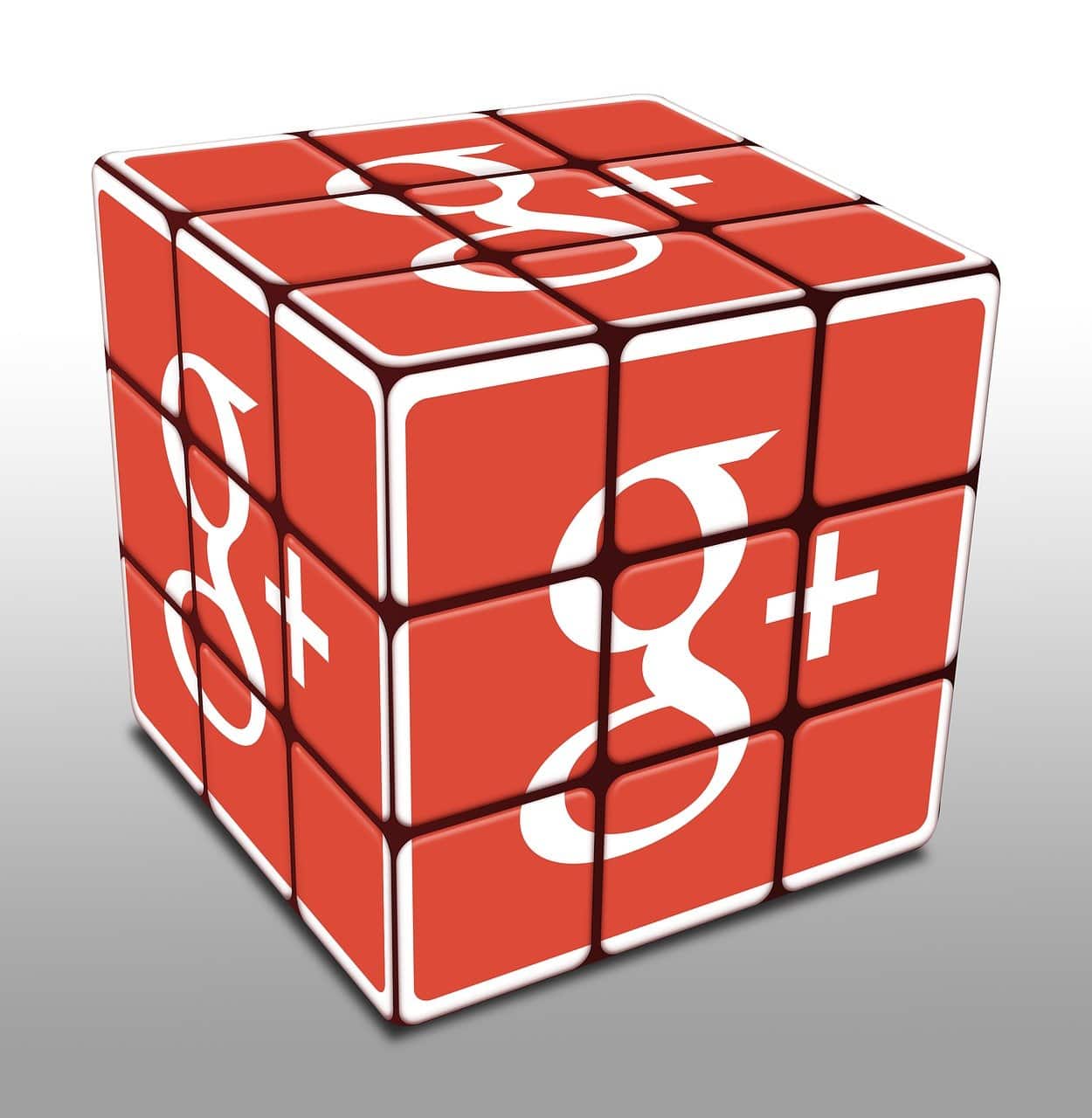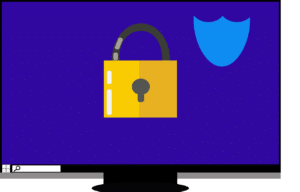Windows Hello integration is poised to enhance how users authenticate with Google Chrome, one of the most widely used web browsers. The move towards integrating Windows Hello as a default option for signing into Chrome signals a significant shift in the digital authentication landscape. It combines convenience with enhanced security, allowing users to access their personal and professional accounts more efficiently.
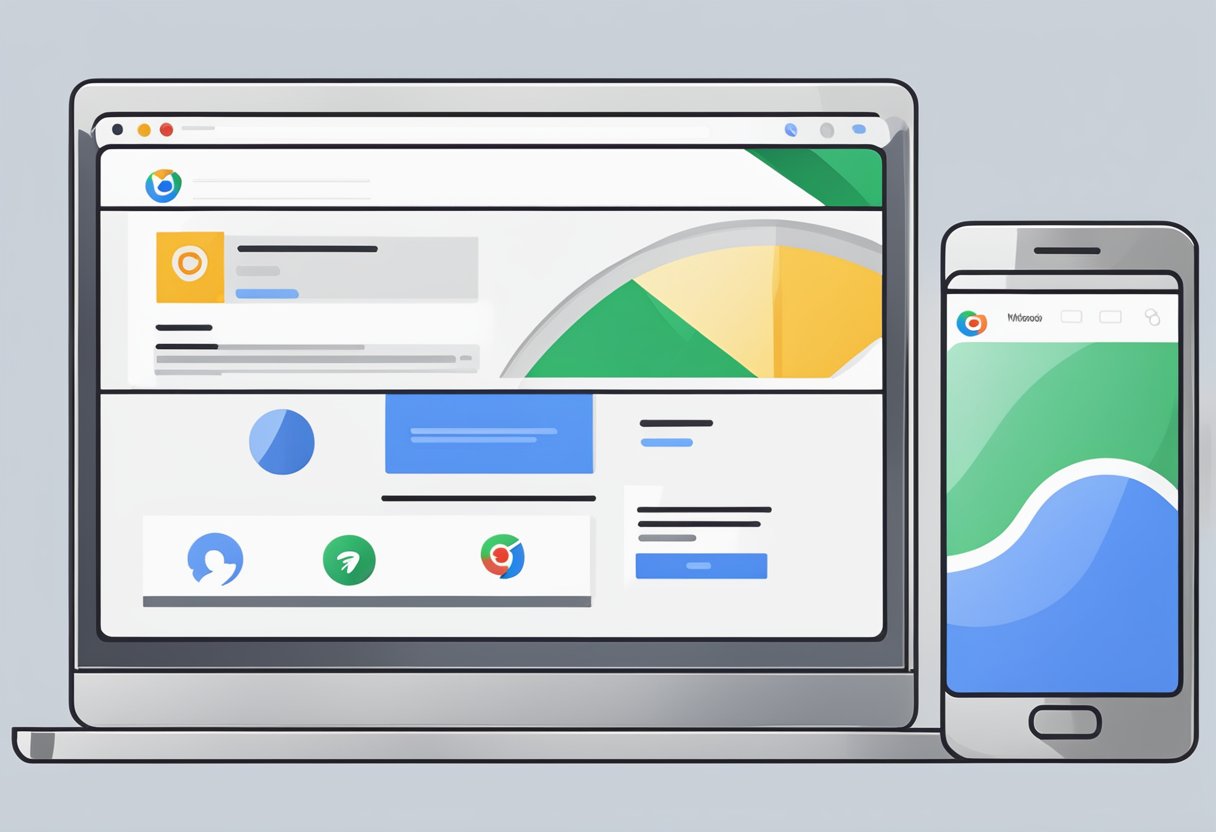
Google Chrome’s adaptation to Windows Hello is a reflection of the increasing need for robust cyber-security measures. As phishing attacks and data breaches become more sophisticated, traditional password-based authentication is often inadequate. Windows Hello offers a more secure alternative by using biometric verification, such as facial recognition or fingerprint scanning, to confirm a user’s identity.
By selecting Windows Hello as the default authentication method, Google Chrome emphasizes the importance of user experience and accessibility. This method simplifies the login process and reduces the burden of remembering complex passwords, facilitating a smoother and more secure browsing experience for Chrome users.
Key Takeaways
- Windows Hello may become the default login method for Google Chrome.
- The integration highlights a shift towards stronger, biometric-based security measures.
- The change aims to improve user experience by simplifying the authentication process.
Understanding Windows Hello Integration
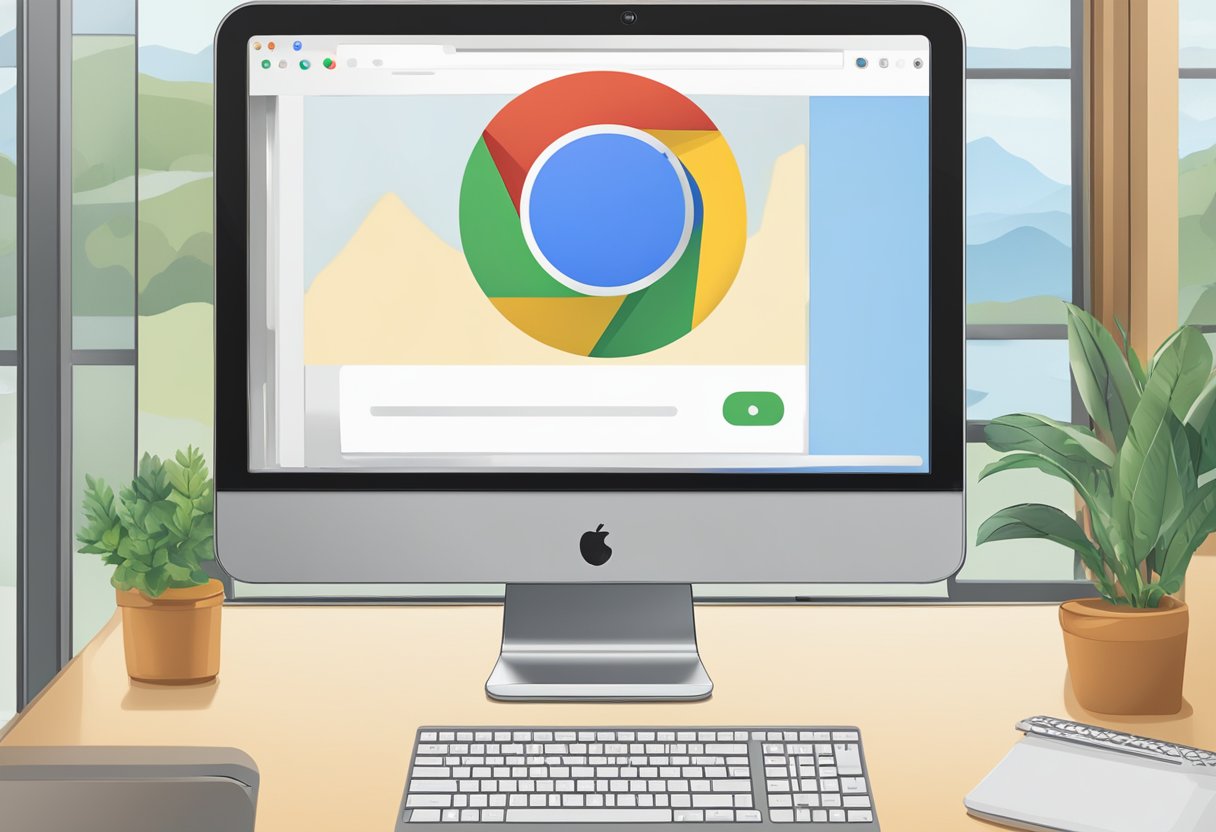
Windows Hello is Microsoft’s biometric authentication system integrated into Windows 10 and later versions, providing users with a secure and personal way to access their devices through facial recognition, iris scan, or fingerprint.
Definition and Functionality
Windows Hello allows users to access Windows devices using biometric authentication, which is a security process that relies on unique biological characteristics. Instead of traditional passwords, this system uses a personal approach to verify identity, with a setup process that captures and recognizes the user’s biometric data.
Functionality Includes:
- Facial Recognition: Utilizes infrared camera technology to scan and recognize a user’s facial features.
- Fingerprint Scan: Requires a fingerprint reader to verify a user’s identity based on their unique fingerprint patterns.
Advantages Over Passwords
The use of Windows Hello presents several benefits when compared to traditional password authentication:
- Increased Security: Biometric data is more difficult to replicate or steal than a traditional password.
- Speed: Accessing a device is quicker with a glance or touch than by typing a password.
- Convenience: Users need not remember and periodically change passwords.
These advantages make biometric authentication more efficient and safer for everyday use.
Biometric Authentication Types
Within Windows Hello, two primary forms of biometric authentication are used:
- Facial Recognition: This method uses the user’s face as the authentication token. It leverages cameras equipped with infrared technology, making it functional even in low light conditions.
- Fingerprint Scan: This method requires physical contact with a fingerprint reader to capture the unique patterns of a user’s fingerprint.
Both methods are designed to provide robust security measures that protect against unauthorized access while being user-friendly and accessible.
Google Chrome’s Authentication Evolution
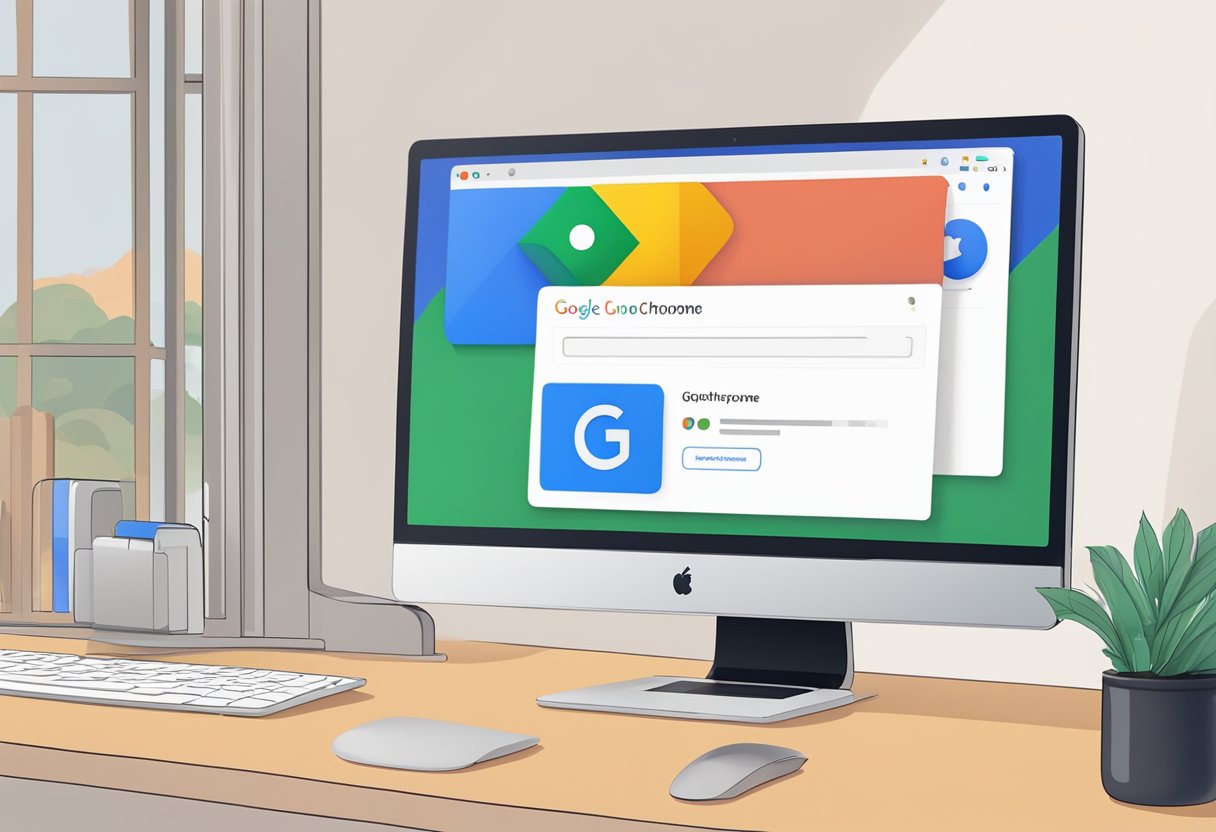
Google Chrome has long relied on traditional password-based authentication, but an update could shift the norm towards a more secure and seamless method. The integration of Windows Hello introduces a new era for user verification on the browser.
Current Authentication Methods
Google Chrome users predominantly use passwords for website access, supplemented by two-factor authentication (2FA) options such as SMS codes or authentication apps. These methods have been the standard across the internet because of their familiarity and straightforward implementation.
Windows Hello Integration
Windows Hello is set to transform the authentication process in Google Chrome. This biometric system enables users to unlock their devices with facial recognition, fingerprints, or a secure PIN. With the upcoming Chrome update, Windows Hello may be leveraged for website authentication, eliminating the need for passwords and significantly enhancing security.
- Biometric Authentication: Quick and secure access through face or fingerprint recognition.
- PIN: A backup option, which provides an alternative to biometric methods without reverting to passwords.
Offering a biometric alternative aligns with ongoing efforts to improve cyber security and user convenience. Windows Hello support demonstrates Google’s acknowledgment that password reliance is waning, as users demand faster and more secure access to their online accounts.
Enhancing Security With Windows Hello
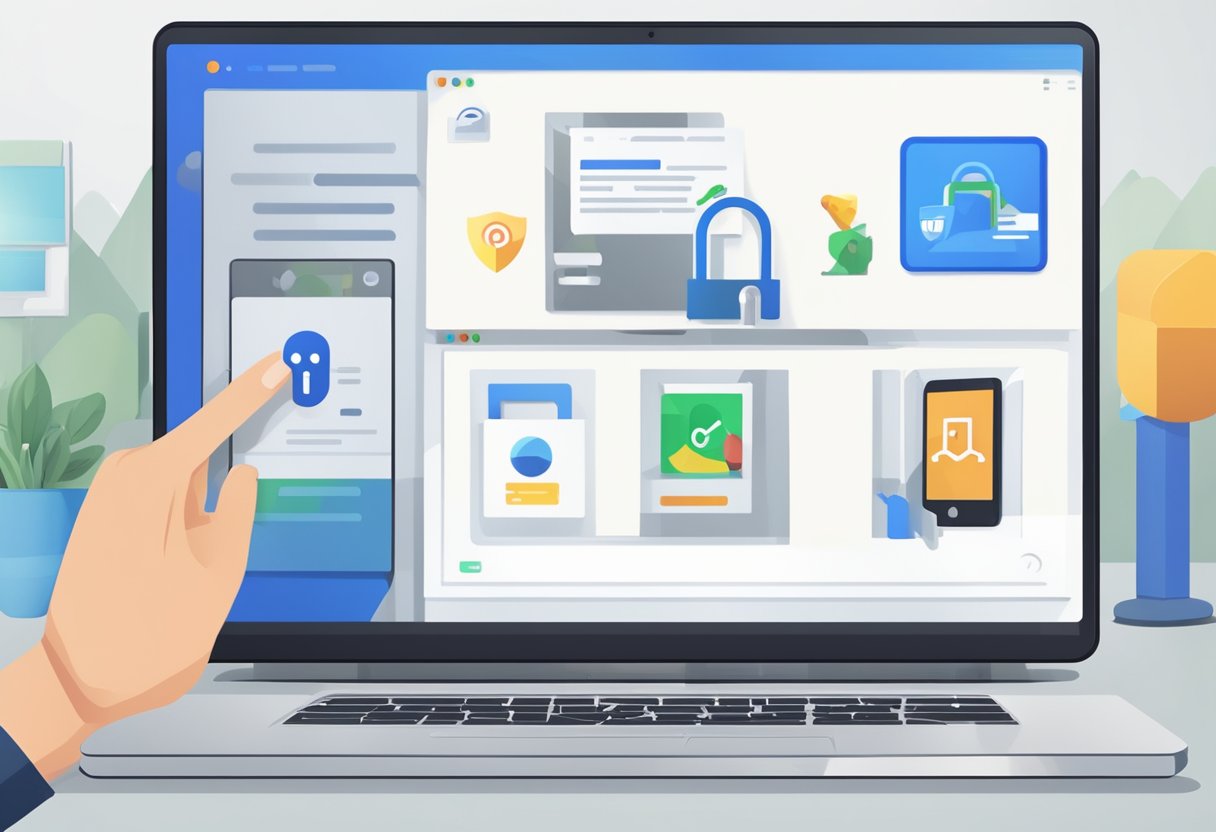
Windows Hello integration into Google Chrome leverages advanced security technologies for user authentication. Emphasizing stronger protection and convenience, this feature marks a significant shift towards modern access controls.
Password Protection Enhancement
Windows Hello augments password security by introducing PIN-based authentication. The PIN is local to the device which makes it resistant to phishing attacks that usually exploit remote password intercepts. Consequently, users benefit from an additional layer of protection, as the PIN complements and enhances default password mechanisms, effectively reducing password reliance.
Biometric Versus Traditional Security
Windows Hello presents a biometric authentication approach, using facial recognition and fingerprints, which offers a more personalized security protocol. Compared to traditional methods, biometric identifiers are unique to each user. This method significantly lowers the risk of unauthorized access since biometrics are harder to replicate than passwords or PINs. Furthermore, biometric authentication streamlines the login process, enabling a frictionless user experience while maintaining strong security.
User Experience and Accessibility
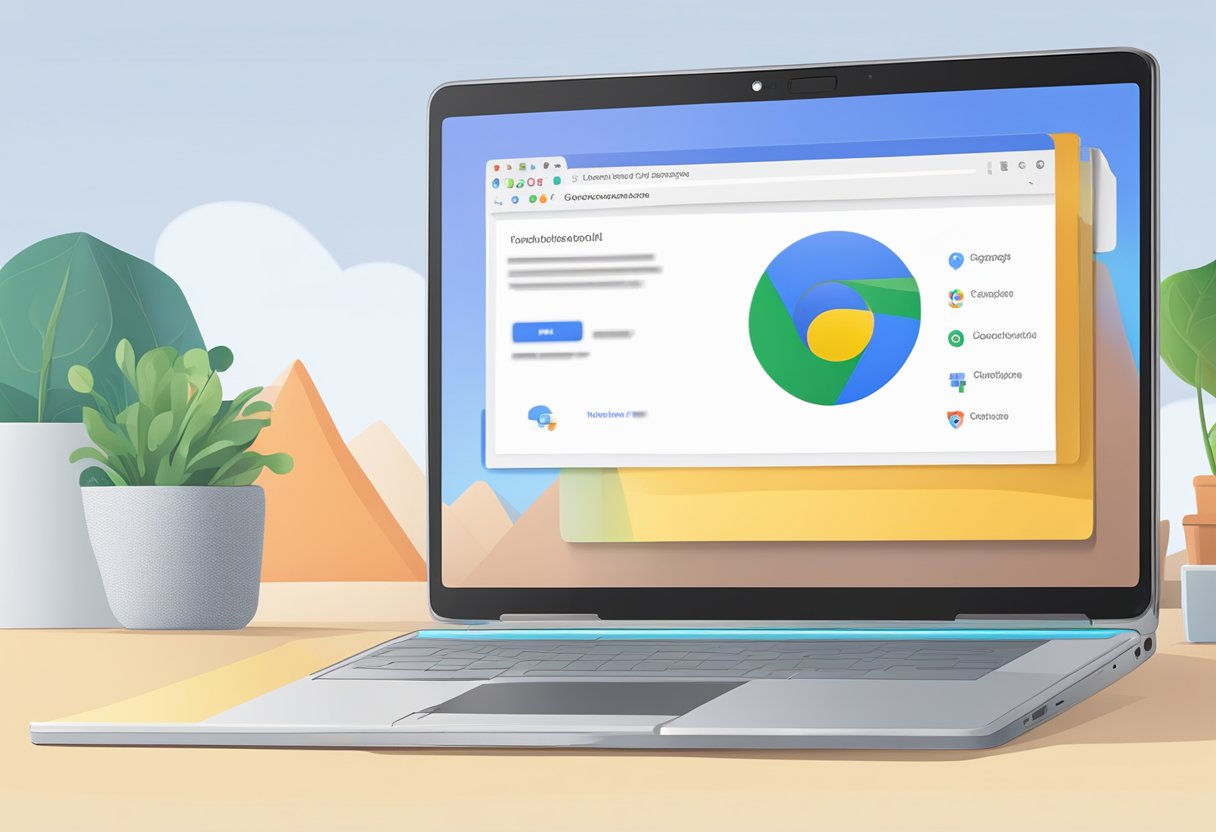
With the integration of Windows Hello as the default authentication method for Google Chrome, users are poised to experience a more streamlined and accessible login process. This development promises to significantly enhance user interaction with Chrome across various platforms, including Windows, Mac, Linux, Android, and iPhone.
Simplifying Login Process
Windows Hello offers a facial recognition and fingerprint authentication system. This enables users to access their Chrome profiles quickly and securely without the need for traditional passwords. On Windows devices, this integration capitalizes on the platform’s native support for biometric authentication, leading to a seamless user experience.
- On Windows: Utilizes native biometric scanners.
- On Mac and Linux: Requires compatible external hardware.
- On Android and iPhone: May use integrated biometric sensors.
Accessibility Across Platforms
The implementation of Windows Hello is anticipated to expand across various platforms, potentially increasing Chrome’s accessibility. Each platform offers different challenges and opportunities:
- Windows: Full integration with a cohesive experience due to the operating system’s inherent support for Windows Hello.
- Mac and Linux: Users may need additional hardware, but efforts are taken to ensure compatibility for a unified Chrome experience.
- Android and iPhone: These mobile platforms have their own biometric systems which can potentially sync with Chrome’s authentication process.
By adopting a platform-agnostic approach where feasible, Google aims to ensure that a greater number of users will benefit from enhanced security measures and a simplified login process, regardless of their preferred device.
Managing Browser Settings
In the context of Google Chrome, managing browser settings is key to enhancing security and user experience. This includes configuring Windows Hello as the primary method for authentication and handling saved credentials through the built-in password manager.
Enabling Windows Hello in Chrome
To utilize Windows Hello for signing in to Google Chrome, users must toggle the necessary setting within the browser. They can do so in the following manner:
- Open Google Chrome and navigate to Settings.
- Click on Privacy and security, then select Security.
- Look for the Use Windows Hello for payment methods and password prompt feature.
- Use the toggle switch to enable Windows Hello.
By activating this feature, users take advantage of secure, biometric authentication methods like facial recognition or fingerprint.
Managing Saved Passwords and Autofill
The Chrome browser’s Password Manager allows users to access and oversee their saved passwords and autofill data conveniently:
- Viewing Saved Passwords:
- Go to Settings and choose Autofill.
- Click on Passwords to reveal a list of stored credentials.
- Here, users can view each saved password, represented by its corresponding website.
- Adding or Removing Passwords:
- Add: Enter login details on a website, prompting Chrome to ask if the user wants to save the password.
- Remove: Click the three-dot menu beside a saved password and select Remove.
- Autofill Setup:
- Under Autofill, select Addresses and more to manage address information.
- Toggle the Autofill switch to control whether Chrome automatically fills in forms with stored data.
Through these measures—setting up a Windows Hello Pin for authentication and meticulously managing passwords and autofill details—a user can secure their Chrome Browser experience effectively.
Troubleshooting Common Issues
When users encounter issues with Windows Hello as the default authentication method for Google Chrome, there are a couple of primary areas to check. These include activation errors related to Windows Hello and ensuring compatibility between the browser and the operating system.
Windows Hello Activation Errors
If a user experiences an activation error with Windows Hello, the following steps should be taken:
- Check for Updates:
- Navigate to Settings > Update & Security > Windows Update.
- Click on Check for updates and install any pending ones for Windows 10 or Windows 11.
- Inspect Windows Hello Settings:
- Go to Settings > Accounts > Sign-in options.
- Ensure Windows Hello is set up correctly and the options are not greyed out.
- Run the Troubleshooter:
- In Settings, search for Troubleshoot, and select Troubleshoot settings.
- Under Find and fix other problems, select Windows Hello and then Run the troubleshooter.
If the problem persists, a system reset may be required. Before proceeding, ensure that backups are made to prevent data loss.
Browser and Computer Compatibility
For optimal performance of Windows Hello with Google Chrome, both browser and computer compatibility should be examined:
- Update Google Chrome:
- Launch Google Chrome.
- Click on the three dots in the upper-right corner and go to Help > About Google Chrome to check for browser updates.
- System Requirements Check:
- Windows Hello requires a compatible camera for facial recognition or a compatible reader for fingerprint identification.
- Verify that the device meets the necessary hardware requirements for Windows 10 or Windows 11.
In case of inconsistencies, checking the computer manufacturer’s support may provide specific drivers or firmware updates. If a bug is suspected, it can be reported to the Google Chrome support team or through the feedback option in the browser.
Impact on Market and Industry
With the potential integration of Windows Hello as the default authentication method for Google Chrome, the browser industry is poised for a notable shift. This update reflects the ongoing trend towards enhanced security and user convenience.
Competitive Edge Against Other Browsers
The adoption of Windows Hello by Google Chrome could give it a distinct advantage over competitors. Microsoft’s Edge browser already utilizes Windows Hello, which might pressure other browsers to adopt similar biometric authentication methods to stay relevant. Google’s move will likely lead to an industry-wide shift towards more secure login options as standard features.
Predicted Adoption By Users
Users are expected to gravitate towards browsers that offer enhanced security with minimal effort, such as biometric authentication. Given Chrome’s widespread usage, integrating Windows Hello could significantly accelerate user adoption. This update is anticipated to appeal to privacy-conscious users and could potentially increase Chrome’s market share among those who prioritize security in their web browsing experience.
Future of Online Authentication
Online authentication is rapidly evolving, with tech giants like Google leading the shift towards more secure and user-friendly methods like Windows Hello.
Trends and Predictions
The landscape of online authentication is witnessing a significant shift towards biometric authentication technologies. Future trends indicate an increased reliance on biometric data as a key security feature for authentication purposes. Companies are investing in advanced biometric systems to replace traditional password-based security, anticipating that technologies like fingerprint and facial recognition will become more prevalent.
- Increased Biometric Use: Biometric authentication is expected to grow with platforms like Google Chrome integrating it as a default method.
- Password Managers: Their role will evolve, potentially integrating biometric data to increase security.
- Security Advancements: Emerging technologies promise enhanced security features beyond what’s currently available.
The Role of Biometric Authentication
Biometrics are playing a crucial role in redefining the parameters of online security and convenience.
- Fingerprints and Facial Recognition: These methods are gaining popularity for their combination of ease and security.
- Integration with Browsers: Google Chrome’s consideration of Windows Hello as a default authentication method exemplifies the growing confidence in the security of biometric authentication.
- User Experience: The integration of biometrics aims to balance strong security with a seamless user experience.
- Access Management: Biometrics are becoming key in managing access control across various online services, acting as a robust security feature.
To learn more about how RCOR’s managed IT services can help you, call us today at 919-263-5570 or schedule a time to talk by clicking here.
Frequently Asked Questions
This section answers common questions regarding the use of Windows Hello as the default authentication method for Google Chrome.
How can I enable Windows Hello as my default authentication method in Google Chrome?
To enable Windows Hello in Google Chrome, navigate to your Chrome settings, click on ‘Security and Privacy,’ then ‘Security,’ and choose ‘Use Windows Hello for password autofill.’ Follow the on-screen instructions to complete the setup.
What steps are required to disable the PIN requirement for accessing Google passwords with Windows Hello?
If the system prompts for a PIN when accessing passwords with Windows Hello, you can disable it by going to the Windows Settings, choosing ‘Accounts,’ followed by ‘Sign-in options,’ and toggling off ‘Require Windows Hello sign-in for Microsoft accounts.’
Can I use my fingerprint to authenticate my identity on Google Chrome with Windows Hello?
Yes, if your device has a fingerprint scanner and is compatible with Windows Hello, you can use your fingerprint to authenticate your identity on Google Chrome.
Is it possible to disable Windows Hello authentication in Google Chrome and if so, how?
To disable Windows Hello authentication in Google Chrome, go to Chrome settings, find the ‘Security and Privacy’ section, and under ‘Security,’ unselect the option for ‘Use Windows Hello for password autofill,’ then confirm the changes.
How to use biometric authentication for accessing Google services in Chrome?
For accessing Google services with biometric authentication in Chrome, ensure Windows Hello is set up on your device. Then activate the biometric login feature within your Google Account sign-in options.
What should I do if Google Chrome is requesting a PIN or biometric data for signing?
If Chrome requests a PIN or biometric data during signing, enter the required information as prompted. If you encounter issues or wish to adjust settings, visit the Windows Settings under ‘Accounts’ and customize your sign-in options.