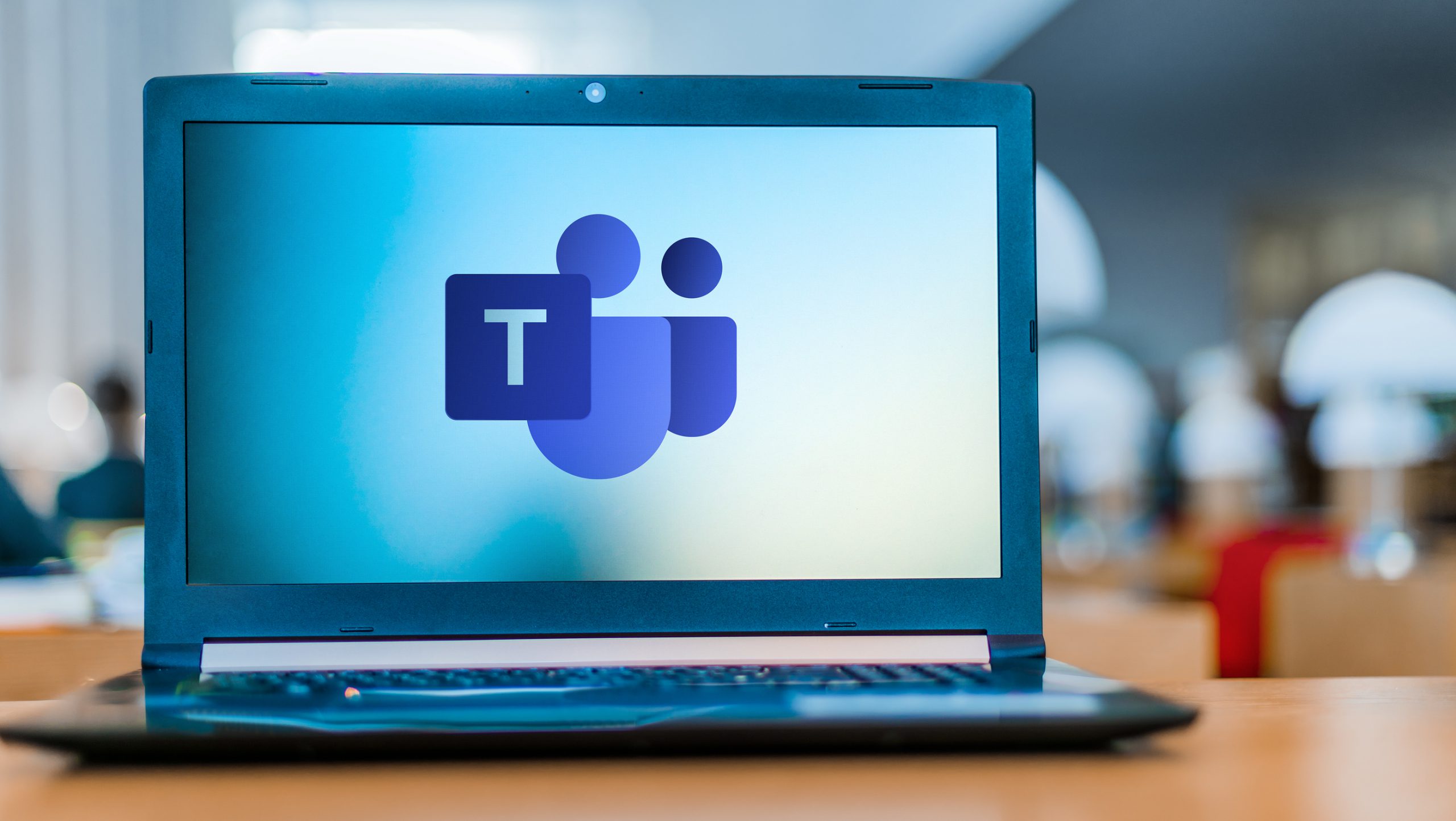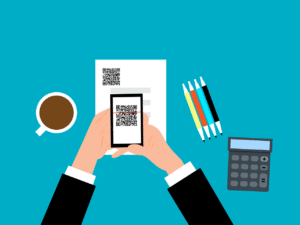With so many people working remotely, there’s been a real need to stay connected to both reduce feelings of isolation and enable work to go on as close to usual as possible.
One of the tools that companies have begun using to stay connected is Teams. Microsoft saw a 1000% increase in video calls on the platform in March and user counts have been rising significantly since the coronavirus crisis began.

Microsoft Teams is popular among small and large businesses in North Carolina, as well as the rest of the world,
because it integrates natively with Microsoft 365 programs. This cloud solution can also do much more than just online conferencing.
Are You Getting the Most Out of Teams?
One thing that companies are realizing as they move past the initial adoption phase of cloud business tools is that streamlining and integration are important.
If you don’t plan your cloud infrastructure properly, it can mean using multiple cloud solutions that increase your costs and don’t share data or tasks very well.
The most efficient cloud use includes applications that are part of an “umbrella” of fully integrated tools that can make work processes smarter and more effective.
Being “digitally smart” has its benefits. Companies that are smart about their technology earn 2x as much revenue per employee.
Microsoft Teams is one of those tools that can help you streamline, especially if you utilize it to the fullest. Here are several things beyond online meetings that you can do with Teams.
Create a Central Launchpad for Your Workday
Microsoft Teams has a feature called Tabs that allow you to add shortcuts to several tools you use throughout the day.
Each second that a person switches apps or has to search for a document can add up throughout the week.
Having a central launchpad within Teams where you can access programs, files, websites, and more, reduces the time it takes to switch between tasks or locate commonly used files. Tabs can be added to a channel, private chat, or group chat in Teams.
Shortcuts to the following items can be added using Tabs:
- Microsoft applications
- 3rd party applications
- Files
- Websites
- SharePoint document library
- Wiki
- Custom tabs
Secure & Organize All Communications
Video conferencing is just one form of communications, there’s also chat/messaging, email, phone calls.
If these are spread out over several devices and locations. It can lead to a company losing important data and communication trails.
It can also cause data leakage, when sensitive information is accidentally compromised because it’s not properly protected.
By having your employees initiate all work communications from Teams, you ensure those communications are stored in one centralized place.
Communications can also be easily organized by attaching them to a specific channel (like “Project X” or “Accounting Department”). With communications stored in Teams, you can more easily secure sensitive information.
Improve Compliance & Data Security
Microsoft Teams allows you to apply sensitivity labels to the groups/teams that you create and also control who can see a particular group’s communications.
Additionally, you can control which people or groups can connect within the platform. These security and compliance features help your office maintain data and information security no matter where your team is working from.
One example would by labeling a team as “confidential,” with users only being added upon approval by the administrator and no one except for team members seeing the communications or files shared within that group.
Full VoIP Phone System
Teams just got the capability of becoming a full business VoIP phone system with the addition of Microsoft Business Voice. This allows companies to truly keep all communications in Teams, even phone calls.
By implementing Business Voice into Teams, it adds multiple phone system features to the platform, including:
- Ability to make calls to and receive calls from any landline or mobile phone
- Keep your current phone numbers
- Get enterprise-class phone features like auto attendant, call transfers, voicemail, and more
- Use your phone system anywhere on any device (computer, mobile, VoIP handset)
Keep Track of Availability
When employees are working remotely from home. it can be more difficult to know if someone is on a call with a client or just away from their desk on a break.
Related: How to Use Microsoft Secure Score to Protect Your Office 365
This can lead to frustration and confusion when trying to reach someone and wondering where they are. This confusion can be avoided by using status messages in Teams to keep track of everyone’s current availability.
Employees can save commonly used status messages, such as “On client call” and “Available” as well as create a custom status.
Keep Everyone in Touch with Notifications
The notifications in Teams act a virtual “tap on door” and helps employees know when their input is needed. This can be especially helpful when you have some employees working from home or others that are on the road often.
Notifications can be customized to put the most important alerts at the top of a person’s Activity Stream.
Users can also control how they receive notifications, i.e. a sound and banner. Just a banner, etc. so they’re not being interrupted throughout the day with non-vital messages.
Are Your Cloud Solutions Efficient & Integrated?
If you’re finding that you have more cloud subscriptions that you planned for and are suffering from disjointed workflows,
RCOR can help. We’ll take a look at your current cloud infrastructure and make recommendations for streamlining and lowering costs.
Contact us today to schedule a cloud service review. Call 919-263-5570 or contact us online.